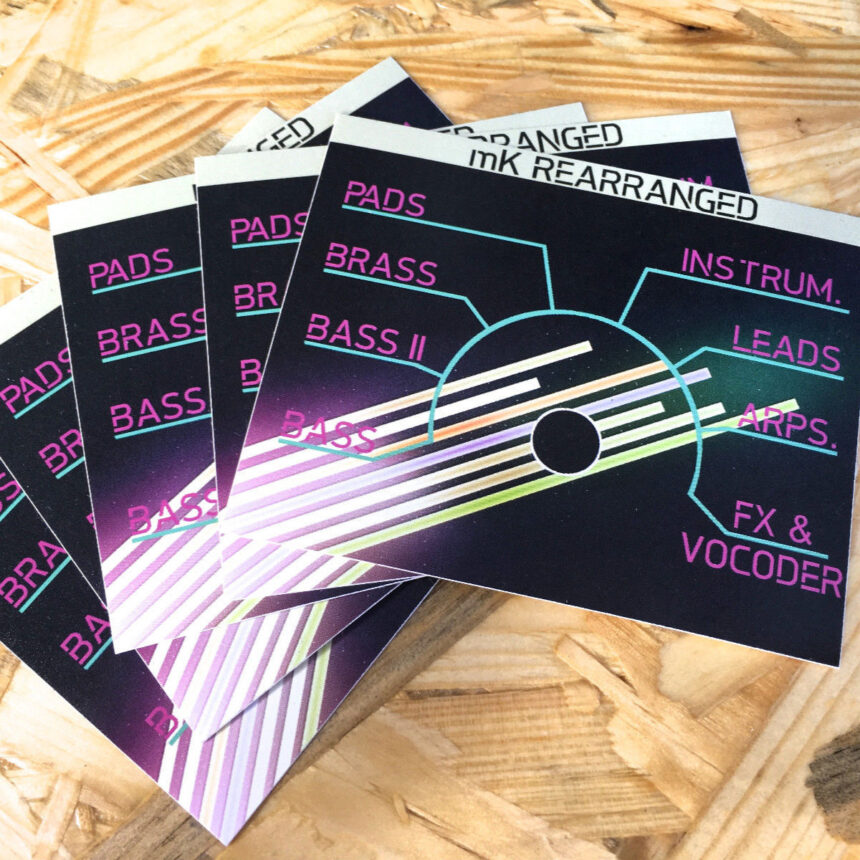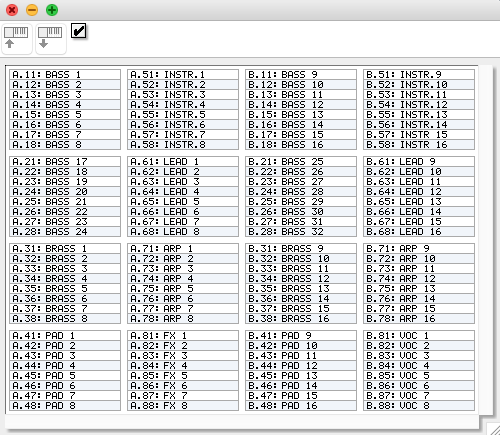+UPDATE 2024: THE KORG SOUNDEDITOR SOFTWARE IS OUTDATED AND MIGHT NOT SUPPORT MODERN OS/WIN-SYSTEMS, SYSEX FILES (.mid) ARE NOW INCLUDED. THOSE CAN BE TRASFERED ONE BY ONE WITH PROGRAMS LIKE „SNOIZE“+
No luck with transfering the new sounds to your MicroKorg so far?
Please try the following steps:
- Turn Off Write Protection
1) Press SHIFT + 8
2) Turn knob 1 until the display reads “oFF“
3) Press 8 - Global Factory Reset
To make sure all settings are on default it makes sense to bring back the GLOBAL factory settings:
1) Press SHIFT + 7
2) Turn knob 1 to „GLb“
3) Press 7 again - Turn Off Write Protection
After the global factory reset it’s necessary to turn off wrtite protection again
1) Press SHIFT + 8
2) Turn knob 1 until the display reads “oFF“
3) Press 8 - Set Clock to External
IMPORTANT: Needs to be set back to Internal after the soundbank/patches transfer otherwise the arpeggiator will not work as it’s expecting an external clock signal.
1) Turn the EDIT SELECT 2 knob to MIDI
2) Turn knob 3 until the display reads “Ext“
3) Press WRITE twice - Enable System Exclusive MIDI Data
1) Press SHIFT + 4
2) Turn knob 4 until the display reads “E-E“
3) Press 4 - Try transfering the patches from a different Mac or PC
From my point of view it’s much easier to use the SoundEditor for Mac as it’s way better programed. - Try using a different USB-MIDI Interface/Cable
IMPORTANT: Interface MIDI-Out needs to be connected to MicroKorg MIDI-IN | Interface MIDI-IN needs to be connected to MicroKorg MIDI-OUT - Loading the .set file with the microKorg PC-Editor
Unfortunately the .set file can not be opened without a little workaround. Here’s how it goes:
1) Open the microKorg SoundEditor software
2) Click on the folder My Setup
3) Rightclick on the subfolder „microKORG“, click on „Explorer“
4) Copy/Drag&Drop the .set file into that explorer window, now it shows up in your SoundEditor.
5) Drag&Drop it to your „microKORG“ in the „My Device“ folder